What is Fire TV Stick?
The Fire TV Stick is a streaming media player designed and sold by Amazon. It is a small device that plugs into your TV’s HDMI port and allows you to stream content from various online sources, such as Amazon Prime Video, Netflix, Hulu, and more. It also gives you access to a wide range of apps, games, and music services.
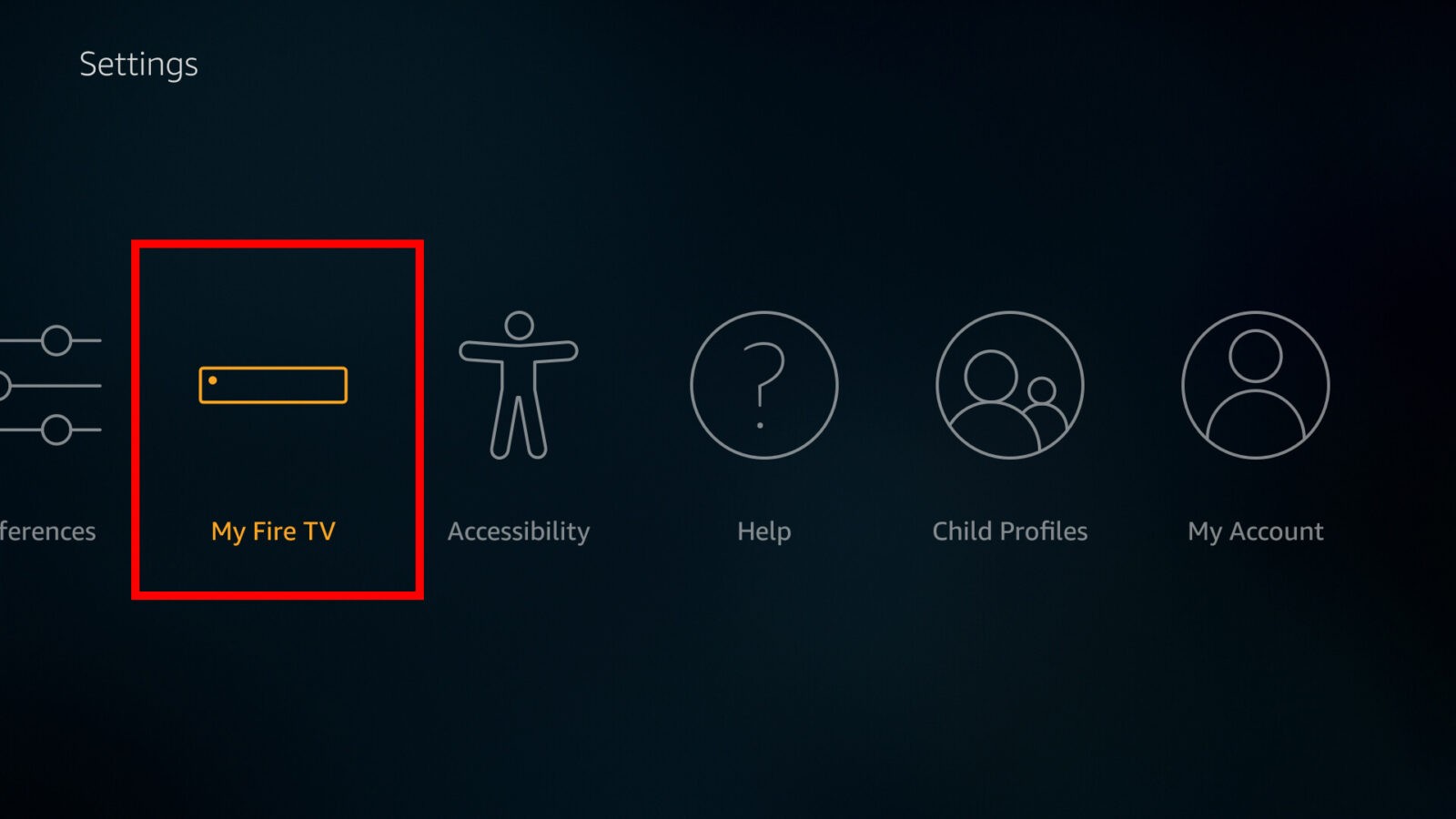
The Fire TV Stick comes with a remote control that allows you to navigate through the interface and select the content you want to watch. It also has a voice control feature that allows you to search for content, control playback, and perform other tasks using your voice.
The Fire TV Stick is a popular choice for people who want to cut the cord and avoid traditional cable TV. It is relatively affordable and provides access to a wide range of content and services, making it a great alternative to cable or satellite TV.
If you want to turn off your Amazon Fire TV Stick, you can follow these steps:
- Using your Fire TV remote, press and hold the Home button for a few seconds.
- This will bring up the Quick Access menu. Use the navigation buttons to scroll to the right until you see the “Sleep” option.
- Highlight “Sleep” and press the Select button on your remote.
- Your Fire TV Stick will go into sleep mode, and the screen will go blank.
Alternatively, you can also turn off your Fire TV Stick by simply unplugging it from the power source. However, this is not recommended as it can cause damage to the device and may result in data loss or corruption.
It is important to note that even when your Fire TV Stick is in sleep mode, it may still consume some power. To conserve energy, it is recommended to unplug the device when it is not in use for an extended period.
Additionally, if you have enabled the Alexa voice control feature on your Fire TV Stick, you can also turn it off using voice commands. To do so, simply say “Alexa, turn off Fire TV” or “Alexa, sleep Fire TV”. This will put your Fire TV Stick into sleep mode.
If you want to turn your Fire TV Stick back on, simply press any button on your remote or use the Alexa voice control feature to wake it up. It will resume from where you left off.
It is important to properly turn off your Fire TV Stick when not in use to ensure that it is not consuming unnecessary power, which can result in increased energy costs. It can also help prolong the life of your device and prevent any potential issues or malfunctions.
Some frequently asked questions about turning off the Amazon Fire TV Stick:
- What happens if I don’t turn off my Fire TV Stick?
If you don’t turn off your Fire TV Stick, it will continue to consume power even when it is not in use. This can result in increased energy costs and can also potentially lead to issues or malfunctions with the device.
- How long does it take for the Fire TV Stick to go into sleep mode?
When you select the “Sleep” option from the Quick Access menu, your Fire TV Stick will go into sleep mode almost immediately, and the screen will go blank. However, it may still consume some power while in sleep mode.
- Can I turn off my Fire TV Stick using the mobile app?
Yes, you can turn off your Fire TV Stick using the Amazon Fire TV app on your mobile device. Simply open the app and select your Fire TV Stick, then navigate to the “Settings” menu and select “Sleep”. This will put your Fire TV Stick into sleep mode.
- Will turning off my Fire TV Stick erase my settings and data?
No, turning off your Fire TV Stick will not erase your settings and data. It will simply put the device into sleep mode, and you can resume using it from where you left off when you turn it back on.
- Can I turn off my Fire TV Stick using voice commands without Alexa?
No, you need to have the Alexa voice control feature enabled to turn off your Fire TV Stick using voice commands. If you don’t have Alexa enabled, you can still turn off your Fire TV Stick using the Quick Access menu or by unplugging it from the power source.

