How to create and configure parental controls in Windows 11
As a parent, you may be concerned about the content your child is accessing on their computer. Fortunately, Windows 11 provides built-in parental controls that can help you manage your child’s activities on their device. In this article, we will show you how to create and configure parental controls in Windows 11.
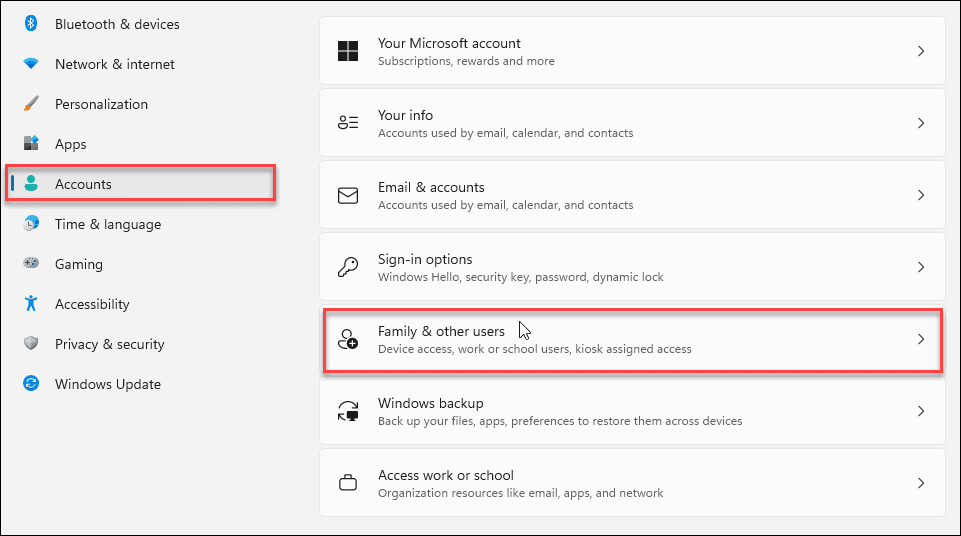
Enabling Parental Controls
To start, you will need to enable parental controls on your child’s account. Follow these steps:
- Open the Settings app by pressing the Windows key + I.
- Click on Accounts, then click on Family & other users.
- Under the “Your family” section, click on the child’s account you want to set up parental controls for.
- Click on Manage family settings online. This will open the Microsoft Family website.
- Sign in with your Microsoft account and password.
- Click on Add a child and follow the prompts to create a new child account.
- Once the child account is created, you can enable parental controls by toggling the Activity reporting and Web browsing options to “On”.
Configuring Activity Reporting
Activity reporting allows you to view a report of your child’s activities on their device. To configure activity reporting, follow these steps:
- In the Microsoft Family website, click on the child account you want to manage.
- Under the “Activity” tab, you can view a report of your child’s recent activities. You can also configure the following settings:
- Email weekly reports: This will send you a weekly report of your child’s activities via email.
- Screen time: This allows you to set limits on the amount of time your child can spend on their device each day.
- App and game limits: This allows you to set time limits for specific apps and games.
- Filters: This allows you to block inappropriate websites and apps.
Configuring Web Browsing
Web browsing allows you to set restrictions on the websites your child can access. To configure web browsing, follow these steps:
- In the Microsoft Family website, click on the child account you want to manage.
- Under the “Content restrictions” tab, you can configure the following settings:
- Allow or block websites: You can allow or block specific websites by entering their URLs.
- Web browsing: You can set web browsing to “Only allow websites on the allowed list” or “Block inappropriate websites”.
- Apps, games & media: You can set restrictions on apps, games, and media by age rating.
Configuring Purchases
If you have set up a payment method on your child’s device, you can also configure restrictions on purchases. To configure purchases, follow these steps:
- In the Microsoft Family website, click on the child account you want to manage.
- Under the “Purchases & spending” tab, you can configure the following settings:
- Ask a parent: This requires a parent’s approval for purchases.
- Spending limits: This allows you to set spending limits for your child’s account.
Conclusion
Parental controls in Windows 11 can help you manage your child’s activities on their device and keep them safe online. By following the steps in this article, you can enable parental controls, configure activity reporting, web browsing, and purchases. With these settings in place, you can have peace of mind knowing that your child is using their device responsibly.

